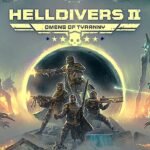Clash of Clans is a fun and strategic game where you build your own village, create a clan, and plan attacks on your enemies. It is unique because it combines strategy, teamwork, and real-time battles—all in one game.
What Makes Clash of Clans Unique?
- Strategic Gameplay:
You must plan your village layout, decide which buildings to upgrade, and use smart tactics to attack other players. - Clan System:
Join a clan or create your own to team up with friends and compete in clan wars. - Continuous Updates:
The game receives regular updates with new challenges and features that keep the gameplay exciting.
Resource: Clash of Clans Official Website
The Evolution from Mobile to PC Gaming
Originally, Clash of Clans was designed for mobile devices. Over time, many players wanted to experience the game on a larger screen with more precise controls. This demand led to solutions that let you play the game on a PC. Emulators like BlueStacks help recreate the mobile experience on a computer, giving players extra benefits that we’ll explore next.
Step-by-Step Actionable Guide: Understanding the Basics
- Step 1: Learn about the game’s core features, such as base building and clan wars.
- Step 2: Understand how the game works on mobile and why a PC version can improve your experience.
- Step 3: Explore the tools (like emulators) that let you play on your computer.
- Step 4: Visit trusted websites (e.g., the official Clash of Clans site and BlueStacks) for the latest updates and guides.
Why Play Clash of Clans on a Computer?
Playing Clash of Clans on a computer can make the game easier and more fun. Here are some reasons:
- Enhanced Controls and Display Benefits:
A computer lets you use a keyboard and mouse, which can be more precise than touchscreen controls. Bigger screens also provide a clearer view of the game. - Comparing Mobile Gameplay with the PC Experience:
The differences between playing on a mobile device and a PC can be seen in the table below:
| Feature | Mobile Gameplay | PC Gameplay |
| Screen Size | Small screen limits visibility | Large screen provides a detailed and immersive view |
| Control Method | Touchscreen controls that may feel less precise | Keyboard and mouse allow for more accurate control |
| Performance | May have lower performance on older devices | Higher performance with modern hardware on PC |
| User Interface | Optimized for finger taps and swipes | Optimized for clicking and using shortcuts |
| Ease of Multitasking | Limited multitasking while playing the game | Easy to switch between tasks and run multiple apps |
Source: BlueStacks Official Site
System Requirements and Setup for Clash of Clans PC Version
Before you start playing Clash of Clans on your computer, it’s important to know if your PC meets the hardware requirements. This will help you enjoy a smooth game without any problems. Check out the table below for a quick comparison of what you need:
| Component | Minimum Requirement | Recommended Requirement |
| Operating System | Windows 7 or higher | Windows 10 or 11 |
| Processor | Dual-core CPU (2.0 GHz) | Quad-core CPU (3.0 GHz) or better |
| Memory (RAM) | 4 GB | 8 GB or more |
| Graphics Card | Integrated graphics | Dedicated graphics card |
| Storage | 2 GB free disk space | 4 GB free disk space or more |
Actionable Steps:
- Step 1: Check your PC’s operating system, processor, RAM, graphics, and available disk space.
- Step 2: Compare your PC’s specifications with the table above.
- Step 3: Upgrade your hardware if needed to meet the recommended requirements for the best gaming experience.
Resource: BlueStacks System Requirements provides more detailed guidelines.
Choosing the Right Emulator or Native Options
Since Clash of Clans was originally made for mobile devices, you will need an emulator to run it on your PC. Here are some popular emulators that let you play the game:
| Emulator | Key Features | Pros | Cons |
| BlueStacks | High compatibility and user-friendly interface | Easy installation and regular updates | May need more system resources |
| Nox Player | Customizable controls and lightweight | Good performance on older PCs | Fewer updates compared to BlueStacks |
Actionable Steps:
- Step 1: Visit the official websites of emulators like BlueStacks or Nox Player.
- Step 2: Download and install the emulator that best fits your PC’s hardware and your personal needs.
- Step 3: Follow the installation instructions on the emulator’s website to set up Clash of Clans on your PC.
- Step 4: Test different settings within the emulator to find the best performance for your game.
Resource: For more details, check out the Nox Player Official Website.

Downloading and Installing Clash of Clans for PC
Where to Download: Official vs. Emulator Platforms
Clash of Clans is originally made for mobile devices. To play it on a PC, you need an emulator that creates a mobile-like environment on your computer. Two popular emulators are BlueStacks and Nox Player. Use the table below to compare your download options:
| Source | Description | Steps Involved |
| Official Mobile App | The game is available for free on mobile platforms. | Download from the Google Play Store or Apple App Store; then use an emulator for PC access. |
| BlueStacks | A well-known emulator that lets you run mobile games on your computer with ease. | Visit the BlueStacks website, download the emulator, install it, and then get Clash of Clans via Google Play. |
| Nox Player | A lightweight emulator that is also popular among gamers. | Visit the Nox Player website, download, install the emulator, and then download Clash of Clans from Google Play. |
Resource: For more details, visit BlueStacks Official Website and Nox Player Official Website.
Step-by-Step Installation Guide
Follow these simple steps to download and install Clash of Clans on your PC using an emulator:
- Choose Your Emulator:
- Decide whether to use BlueStacks or Nox Player based on your PC’s performance and personal preference.
- Download the Emulator:
- Go to the official website of your chosen emulator.
- Click the “Download” button to get the installer file.
- Save the installer on your computer.
- Install the Emulator:
- Open the downloaded installer file.
- Follow the on-screen instructions to install the emulator on your PC.
- This might take a few minutes.
- Launch the Emulator:
- Once installed, open the emulator.
- The emulator will ask you to sign in with your Google account. This is needed to access the Google Play Store.
- Download Clash of Clans:
- Inside the emulator, open the Google Play Store app.
- Search for “Clash of Clans.”
- Click “Install” to download the game.
- Wait for the game to download and install completely.
- Start Playing:
- After installation, click “Open” from the Play Store or find the game icon on the emulator’s home screen.
- Launch Clash of Clans and enjoy playing on your PC.
Configuring Your Emulator for an Optimal Clash of Clans Experience
Setting Up Your Emulator
When you install an emulator like BlueStacks or Nox Player, you can tweak its settings to improve your gameplay. Follow these steps to set up your emulator:
- Launch the Emulator:
Open your chosen emulator on your computer. - Access Settings:
Find the settings or configuration panel. Look for sections like “Display Settings,” “Performance Settings,” or “Engine Settings.” - Adjust Resolution:
- Action: Change the display resolution to 1080p (or higher if your PC allows).
- Benefit: A higher resolution gives you clearer and more detailed visuals.
- Allocate CPU and Memory:
- Action: If your emulator is set to “Auto,” switch it to manual mode. Assign at least 4 CPU cores and 4GB of RAM if possible.
- Benefit: This helps the game run smoother with less lag.
- Select Graphics Mode:
- Action: Choose “Performance Mode” or similar settings instead of the default “Standard” mode.
- Benefit: Optimizes game speed and responsiveness during intense gameplay.
- Customize Keyboard and Mouse Controls:
- Action: Open the control mapping section in the emulator. Assign keys for actions like tapping, zooming, and building.
- Benefit: Custom controls can make gameplay faster and more accurate compared to touchscreen controls.
Optimizing Performance and Controls
Use the table below to compare default settings with optimized settings for your emulator:
| Setting | Default Value | Recommended Optimized Value | Benefit |
| Resolution | 720p | 1080p or higher | Clearer, detailed visuals |
| CPU Cores | Auto (varies) | 4 cores (if available) | Smoother performance |
| RAM Allocation | Auto (varies) | 4 GB or more | Reduced lag and smoother gameplay |
| Graphics Mode | Standard | Performance Mode | Faster game speed and improved response |
| Control Mapping | Default keys | Customized keyboard & mouse | Enhanced precision and faster actions |
Actionable Steps Recap:
- Step 1: Open your emulator and go to its settings panel.
- Step 2: Increase the display resolution to 1080p or higher.
- Step 3: Manually set CPU and RAM allocations to improve performance.
- Step 4: Switch to Performance Mode for graphics.
- Step 5: Customize your keyboard and mouse controls for a more intuitive gaming experience.
Additional Tips for a Smooth Gaming Experience
- Regularly Update Your Emulator:
Always check for updates in your emulator to take advantage of performance improvements and new features.
Resource: Visit BlueStacks Help Center for update instructions. - Monitor Your PC’s Temperature:
Playing games can make your computer hot. Ensure proper ventilation or use cooling pads to prevent overheating. - Restart the Emulator Periodically:
This can help clear any temporary glitches and improve performance during long gaming sessions.
How to Play Clash of Clans on a Computer: Game Controls and Strategies
When you open Clash of Clans on your PC, the game interface might look a bit different from the mobile version. Here’s how you can get started:
- Launching the Game:
- Open your emulator (such as BlueStacks or Nox Player).
- Click on the Clash of Clans icon to start the game.
- Wait for the game to load and then sign in with your game account.
- Navigating the Interface:
- Main Screen: This is where you see your village, your resources, and buttons to attack, defend, and manage upgrades.
- Menu Options: Look for menus like “Build,” “Upgrade,” and “Clan” at the bottom or sides of the screen.
- Actionable Step: Spend a few minutes clicking on each menu option to understand what each does. Use simple tooltips or help options if available.
- Table: Key Interface Elements
| Element | Description | Purpose |
| Village View | Main screen showing your base layout. | To monitor and manage your village. |
| Resource Indicators | Displays gold, elixir, and dark elixir. | To track resources for building and upgrades. |
| Menu Buttons | Icons for building, upgrading, and accessing settings. | To navigate different parts of the game. |
| Clan Tab | Section dedicated to clan activities and messages. | To connect and strategize with your clan. |
Effective Gameplay Strategies for PC Players
Playing on a PC gives you advantages like better control and a larger screen. Here’s how you can use these benefits to your advantage:
- Using Keyboard and Mouse:
- Actionable Step: Customize your key mappings. For example, assign keys for “attack,” “build,” and “upgrade.”
- Benefit: You can respond faster and more accurately during battles.
- Planning Your Village Layout:
- Actionable Step: Take time to arrange your buildings and defenses. Consider using grid paper or digital planning tools.
- Tip: Place defensive structures near key resources.
- Table: Mobile vs. PC Gameplay Advantages
| Aspect | Mobile Gameplay | PC Gameplay |
| Control Method | Touchscreen taps | Precise keyboard and mouse control |
| Screen Size | Smaller, may hide details | Larger screen for detailed views |
| Multitasking | Limited multitasking | Easier to switch between tasks (e.g., research guides) |
| Customization | Pre-set touch controls | Fully customizable controls for speed and accuracy |
Resource: More tips on optimizing controls can be found on BlueStacks Support.
- Resource Management and Attack Strategies:
- Actionable Step: Regularly check your resource levels and plan upgrades when resources are abundant.
- Attack Tip: Scout enemy villages carefully before launching an attack. Use the larger PC screen to view details that might be missed on mobile.
Advanced Tactics and Tips for Beginners
If you are new to Clash of Clans or want to improve your gameplay, try these advanced tips:
- Setting Priorities for Upgrades:
- Focus on upgrading your resource collectors and storage units first.
- Actionable Step: Make a list of buildings to upgrade and schedule them during downtime.
- Clan Participation:
- Join a clan to get support, trade tips, and participate in clan wars.
- Actionable Step: Visit the “Clan” section in the game, read about the clan’s requirements, and send a join request.
- Practicing Attack Strategies:
- Use the “Practice Mode” (if available) or friendly challenges within your clan to try different attack methods.
- Actionable Step: Experiment with various troop combinations to see which works best against different village layouts.
- Monitoring In-Game Events and Updates:
- Keep an eye on in-game announcements for special events or updates that can affect gameplay.
- Actionable Step: Check the in-game news or visit the official Clash of Clans website regularly.

Troubleshooting Common Issues and Maintaining Performance
When playing Clash of Clans on your PC, you might run into some common issues. This section will help you fix problems with installation, emulators, and game performance. Follow these simple steps and check the tables below for quick solutions.
Installation and Emulator Troubleshooting
Sometimes the game or the emulator might not work correctly. Here are some steps you can follow:
- Check Your Internet Connection:
- Step: Make sure your internet connection is stable and working.
- Why: A slow or unstable connection can stop downloads or cause installation errors.
- Restart Your PC and Emulator:
- Step: Close the emulator and restart your computer. Then, open the emulator again.
- Why: This can clear temporary glitches that might be affecting performance.
- Update Your Emulator:
- Step: Check if your emulator (BlueStacks, Nox Player, etc.) has any updates available.
- Why: Updates often fix bugs and improve performance.
- Resource: Visit BlueStacks Help Center for update tips.
- Reinstall the Emulator or Game:
- Step: If problems persist, consider reinstalling the emulator or Clash of Clans itself.
- Why: A fresh install can fix corrupted files that may be causing issues.
- Adjust Emulator Settings:
- Step: Go back to your emulator’s settings and make sure the configuration (like CPU cores and RAM allocation) matches the recommended values.
- Why: Incorrect settings can lead to poor performance or crashes.
Table: Common Installation and Emulator Issues
| Issue | Possible Cause | Solution |
| Game does not download | Unstable internet connection | Check your connection and try downloading again |
| Emulator fails to launch | Outdated software or settings | Update the emulator and restart your PC |
| Game crashes during installation | Corrupted files or low system resources | Reinstall the emulator/game and allocate more CPU/RAM |
| Slow game performance | Incorrect emulator settings | Adjust resolution and CPU/RAM allocation |
| Missing game features | Incomplete installation | Reinstall or update the game from the Play Store |
Advanced Tactics and Tips for Beginners
As you get more comfortable with Clash of Clans on your PC, you can start using advanced tactics to improve your gameplay. These tips help you plan your upgrades, work better with your clan, and refine your attack strategies.
Prioritizing Upgrades and Base Management
- List Your Upgrade Priorities:
- Step 1: Write down your key buildings (like resource collectors, storages, and defenses).
- Step 2: Decide which buildings need upgrading first. Often, focusing on resource production and defense can help you build a strong village.
- Schedule Your Upgrades:
- Step 3: Create a simple schedule. For example, upgrade one building each day so you always make progress.
- Monitor Your Resources:
- Step 4: Keep an eye on your gold, elixir, and dark elixir. Upgrading buildings at the right time requires planning.
Enhancing Clan Participation
- Join an Active Clan:
- Step 1: Search for clans with active members and frequent wars.
- Step 2: Send a join request after checking their requirements.
- Participate in Clan Wars:
- Step 3: Use the larger PC screen to view detailed enemy layouts and coordinate attacks with your clan.
- Share and Learn Tactics:
- Step 4: Talk with clan members about strategies and share your own experiences. Clans often have group chats or forums.
Practicing Attack Strategies
- Experiment with Troop Combinations:
- Step 1: In friendly challenges or practice modes, try out different troop setups.
- Step 2: Note which combinations work best against various base layouts.
- Scout Enemy Villages:
- Step 3: Use the detailed view on your PC to study enemy villages before attacking. Look for weak spots.
- Refine Your Timing:
- Step 4: Practice the timing of your spells and troop deployments to maximize damage during an attack.
Keeping Up with In-Game Events and Updates
- Regularly Check the News Tab:
- Step 1: Open the in-game news or event section frequently.
- Step 2: Look for updates on special events or changes that could affect your strategy.
- Stay Informed Through Official Sources:
- Step 3: Visit the Clash of Clans Official Website or follow their social media channels to get the latest news.
- Adjust Your Tactics:
- Step 4: When new updates arrive, tweak your attack and defense strategies to match the changes.
Table: Advanced Tactics Overview
| Advanced Tactic | Description | Action Step |
| Upgrade Priorities | Focus on resource production and defense upgrades | List key buildings and schedule upgrades daily |
| Clan Participation | Join and actively participate in an engaged clan | Check clan requirements, join, and coordinate in clan wars |
| Attack Strategy Practice | Experiment with different troop combinations and tactics | Use practice mode or friendly challenges to test strategies |
| Monitoring Updates | Stay informed on game events and updates | Regularly check the news tab and official website for new info |
Actionable Steps Recap:
- Step 1: Create a list of building upgrades and schedule them wisely.
- Step 2: Join an active clan and communicate with fellow players.
- Step 3: Practice various troop combinations in friendly battles.
- Step 4: Regularly check for game updates and adjust your tactics accordingly.
Clash of Clans Related Games
Clash of Clans is popular, and if you enjoy it, you might like similar strategy games. These games offer a mix of base building, strategy, and real-time battles that you can also play on your PC with an emulator.
Discovering Similar Games
When you try related games, you can learn new strategies and enjoy different game styles. Here are some similar games you might consider:
- Clash Royale:
- A game from the same creators as Clash of Clans.
- Combines strategy, tower defense, and collectible cards.
- Boom Beach:
- Another game by Supercell with a different setting.
- Focuses on attacking enemy bases on tropical islands.
- Castle Clash:
- A mobile strategy game with similar base-building features.
- Offers hero collection and team-based battles.
- Clash of Lords 2:
- A game that mixes real-time strategy with role-playing elements.
- Features large-scale battles and base upgrades.
Table: Comparison of Clash of Clans Related Games
| Game | Genre | Key Features | Platform Availability |
| Clash Royale | Strategy / Card Battle | Real-time battles, tower defense, collectible cards | Mobile (PC via emulator) |
| Boom Beach | Strategy / Base Building | Base defense, island attacks, resource management | Mobile (PC via emulator) |
| Castle Clash | Strategy / RPG | Hero collection, base building, multiplayer battles | Mobile (PC via emulator) |
| Clash of Lords 2 | Strategy / MMORPG | Large-scale battles, real-time strategy, base upgrades | Mobile (PC via emulator) |
Resource: For more details, check out the Clash Royale Official Site and Boom Beach on Supercell.
Conclusion
By following this comprehensive guide, you now have a clear understanding of how to play Clash of Clans on PC, from system requirements and emulator setup to advanced gameplay tactics and game information. This guide is designed to be easy to understand, even for an 8th-grade student, and helps you take actionable steps toward a better gaming experience.
Frequently Asked Questions (FAQs)
- What type of game is Clash of Clans?
Clash of Clans is a strategy and base-building game where you create and manage a village, form clans, and engage in real-time battles. - Who developed Clash of Clans?
Clash of Clans was developed by Supercell, a company known for producing popular mobile games. - Can I play Clash of Clans on my PC without an emulator?
Currently, Clash of Clans is designed for mobile devices, so you need an emulator like BlueStacks or Nox Player to play it on a PC. - What are some unique features of Clash of Clans?
Some key features include clan wars, automatic upgrades, and real-time battles that require strategic planning. - Where can I find official media assets for Clash of Clans?
You can download official media assets such as logos, images, and press kits from the Clash of Clans Official Website or its dedicated press/media section.