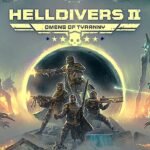Xbox users might have experienced problems like not being able to log into their Xbox account or seeing an error message when trying to sign in. In this article, you’ll learn simple, step-by-step solutions that can help you get back to playing your favorite games in no time.
Let’s get started and fix those sign-in problems quickly so you can enjoy your gaming sessions without interruptions.
Understanding Common Xbox Sign-In Problems
When you can’t sign into your Xbox, it can be confusing to know why. Let’s look at some common reasons and what they mean:
- Network Issues
Sometimes, your console or Xbox App might have trouble connecting to the internet. This could be because your WiFi is slow or there’s a temporary service outage. - Account Problems
Your Xbox account might have issues like a forgotten password or changes that need to be verified. If your account isn’t set up correctly, you might be unable to sign in. - Software Updates and Glitches
Your console or app might need an update, or there could be a small glitch. Keeping your software updated can solve many of these problems.
Below is a table that compares these issues along with some simple examples of what you might see:
| Issue Type | Possible Signs | What It Means |
| Network Issues | Slow internet or error messages about connection | Your Xbox may not be connecting to the internet properly. |
| Account Problems | Forgotten password or sign-in error messages | There might be a problem with your account details. |
| Software Updates/Glitches | Unexpected error messages, system prompts for update | Your device might need a restart or update to fix bugs. |
By understanding these common problems, you can start to see where the issue might be coming from. Next, we’ll show you some quick fixes you can try to solve these problems step by step.
Quick Fixes for General Xbox Sign-In Issues
If you’re having trouble signing into your Xbox, try these quick fixes to get back online fast. Follow these steps one at a time and see which one works for you:
- Check Your Internet Connection
- Make sure your WiFi or wired connection is working correctly.
- Restart your router if your connection seems slow or unstable.
- Restart Your Xbox Console or App
- Turn off your console or close the Xbox App completely.
- Wait a few seconds and then power it back on or reopen the app.
- This simple step can refresh your connection and clear minor glitches.
- Update Your Console and App
- Check if your Xbox console or app needs a system update.
- Go to your settings and install any available updates.
- Keeping your software updated helps fix bugs that may block sign-in.
- Check Microsoft’s Server Status
- Sometimes the issue might be with Xbox Live servers.
- Visit the official Xbox Live status page or check online for outages.
- If there is a service outage, wait until it is resolved.
- Clear Cache on Your Console
- Turn off your Xbox and unplug it from the power source for a minute.
- Plug it back in and turn it on.
- This can remove temporary files that might cause sign-in problems.
Below is a table that outlines these quick fixes with a brief action reminder for each step:
| Fix | Action Reminder |
| Check Internet Connection | Restart router; test your WiFi speed |
| Restart Device | Turn off and on your Xbox or app |
| Update Console/App | Go to settings; install available updates |
| Check Server Status | Visit Xbox Live status page; monitor outage alerts |
| Clear Console Cache | Unplug for a minute; plug back in; power on |
Following these steps, you can quickly resolve most general sign-in issues on your Xbox. If one solution doesn’t work, try the next one until you are able to sign in and enjoy your gaming experience.
Troubleshooting Xbox One Sign-In Issues
When you can’t sign in on your Xbox One, the problem might differ slightly from other Xbox platforms. Follow these simple steps to fix Xbox One sign-in problems:
- Check Your Account Information
- Ensure you use the correct email and password for your Xbox account.
- Re-enter your details to confirm there are no typos.
- Restart Your Xbox One
- Turn off your console completely.
- Wait a few seconds, then turn it back on.
- This can refresh the system and solve minor issues.
- Update Your Xbox One
- Go to your settings and look for any available system updates.
- Install the updates to fix bugs that might be stopping you from signing in.
- Clear the Console Cache
- Unplug your Xbox One from the power outlet for about one minute.
- Plug it back in and restart.
- Clearing the cache removes temporary files that could cause problems.
- Reset Your Profile (if needed)
- If you still have trouble, try removing your profile and then signing back in.
- Go to Settings > Account > Remove accounts, then add your account again.
Below is a table that compares common Xbox One sign-in issues with their potential causes and quick fixes:
| Problem | Potential Cause | Quick Fix |
| Cannot sign into profile | Incorrect credentials or account settings | Re-enter your email and password |
| Error messages at login | Software glitch or needed update | Restart console and install updates |
| White screen during login | Restart the console and install updates | Clear the cache by unplugging and restarting |
By following these actionable steps, you can solve many of the sign-in issues specific to Xbox One. Each step is designed to help you quickly identify and fix the problem so you can return to playing your favorite games.

Resolving Xbox Series X/S Sign-In and Connectivity Errors
If you own an Xbox Series X or Series S and you’re having trouble signing in or connecting to Xbox Live, try these easy steps:
- Check Your Internet Connection
- Make sure your WiFi or wired connection is working well.
- Restart your router if your connection seems slow or unstable.
- Restart Your Console
- Turn off your Xbox Series X/S completely.
- Wait a few seconds and then turn it back on.
- A full restart can clear small glitches and improve connectivity.
- Update Your Console Software
- Go to the settings on your Xbox and check for system updates.
- Install any updates to fix bugs that might be causing sign-in errors.
- Check Xbox Live Service Status
- Visit the Xbox Live status page to see if there are any service outages.
- If Xbox Live is down, wait until the service is restored.
- Reset Your Network Settings
- Navigate to the network settings on your console.
- Reset the network settings to clear any errors that might stop your console from connecting properly.
Below is a table that shows common sign-in and connectivity errors on Xbox Series X/S, along with potential causes and simple fixes:
| Problem | Potential Cause | Actionable Fix |
| Can’t sign in on Xbox Series X/S | Unstable internet or network settings | High network traffic or a poor WiFi signal |
| Error messages during sign-in | Outdated system software or minor glitches | Restart your console and update the software |
| Xbox not connecting to Xbox Live | Xbox Live service outage or network issues | Check Xbox Live status; reset your network settings |
| Slow or interrupted sign-in | High network traffic or poor WiFi signal | Move closer to the router or use a wired connection |
Following these steps, you can tackle the sign-in and connectivity errors specific to Xbox Series X/S. Taking each step one at a time helps you pinpoint the issue and get back to playing your favorite games quickly.
Overcoming Xbox Live and Xbox App Sign-In Challenges
When you have trouble signing into Xbox Live or the Xbox App, try these simple steps to get back online:
- Restart the App or Device
- Close the Xbox App completely on your device.
- Restart your smartphone, tablet, or computer, and then reopen the app.
- Update the Xbox App
- Check your app store for any updates to the Xbox App.
- Install the latest version to fix bugs that might be stopping you from signing in.
- Clear the App Cache
- On your mobile device or PC, go to your app settings.
- Clear the cache to remove old data that may be causing problems.
- Verify Your Internet Connection
- Ensure that your internet is working properly on your device.
- Try switching between WiFi and mobile data if one option doesn’t work.
- Check Xbox Live Status
- Sometimes the problem isn’t with your app but with Xbox Live servers.
- Visit the Xbox Live status page to see if there are any ongoing outages.
Below is a table that compares some common issues and the steps you can take:
| Issue | Possible Cause | Actionable Step |
| App won’t sign in | Outdated app or stored cache issues | Update the app and clear the cache |
| Error messages during login | Server issues or network problems | Check Xbox Live status and verify your internet |
| Continuous sign-in loop | Software glitches in the app | Restart the device and reinstall the app |
| Slow or no connection on app | Weak internet connection | Switch WiFi networks or try mobile data |
Following these steps can help you overcome issues with Xbox Live and the Xbox App. Updating, restarting, and clearing your cache gives the app a fresh start, which often fixes the sign-in challenges.
Decoding and Fixing Xbox Sign-In Error Codes
Sometimes, when you try to sign in to your Xbox, you might see error codes instead of a clear message. These error codes help you understand what might be wrong. In this section, you’ll learn how to decode these error codes and fix them using simple steps.
Step-by-Step Guide to Fix Error Codes
- Write Down the Error Code
- When you see an error code like 0x87dd0033, write it down so you know exactly what you need to fix.
- Restart Your Console
- Turn off your Xbox, wait a few seconds, and then turn it back on.
- This can often clear small glitches that cause error codes.
- Check for Software Updates
- Go to your settings and look for any available updates.
- Installing updates can fix bugs that lead to these errors.
- Verify Your Internet Connection
- Ensure your WiFi or wired connection is working properly.
- A weak connection might cause sign-in errors.
- Sign Out and Sign Back In
- Sometimes, logging out of your Xbox account and then signing back in can clear the error.
- Search for the Specific Error Code Online
- Look up the error code on the Xbox support website for more details.
- There might be additional steps provided by Microsoft.
- Contact Xbox Support if Needed
- If the error persists after trying these steps, it might be time to get help from Xbox Support.
Below is a table that lists some common Xbox sign-in error codes, what they might mean, and what you can do to fix them:
| Error Code | Possible Cause | Actionable Fix |
| 0x87dd0033 | Account or Xbox Live issue | Sign out, restart the console, and sign back in |
| 0x80a4001a | Software glitch or outdated system | Update your console software and try restarting |
| 0x87dd0019 | Network or connection issue | Check your internet connection and restart your router |
| 0x87e0000f | System error or internal glitch | Restart your console and check for updates |
Following these steps and using the table as a guide, you can quickly identify and fix many common Xbox sign-in error codes. This way, you’ll be back in your game without much delay.
Addressing Xbox Account and Password Issues
When you can’t sign in because of account or password problems, follow these steps to fix them:
- Verify Your Account Details
- Double-check that you are entering the correct email address and password.
- Look for any typos or missing characters.
- Reset Your Password
- Visit the official Microsoft account recovery page.
- Follow the steps to reset your password by entering your email and following the instructions.
- Use a strong, memorable password and write it down if needed.
- Check Your Account Status
- Log in to your Microsoft account on a computer or mobile browser.
- Make sure your account is active and that there are no security alerts or issues.
- Clear Stored Credentials
- If your Xbox remembers an old password, sign out from your profile.
- Remove any saved credentials on your console, then sign in again with the updated password.
- Update Your Account Settings
- Visit your account settings and check your security information.
- Update any outdated details like recovery email or phone number.
Below is a table that compares common account and password issues with their potential causes and actionable fixes:
| Issue | Possible Cause | Actionable Fix |
| Forgotten Password | Can’t recall the correct password | Reset your password using the Microsoft recovery page |
| Incorrect Email or Username | Typo or using an old email address | Verify and update your account details |
| Account Locked or Suspended | Security alerts or multiple failed sign-in attempts | Check your Microsoft account for alerts; follow recovery steps |
| Saved Credentials Causing Errors | Console is using outdated sign-in info | Sign out, clear stored data, and sign in with new credentials |
By following these steps, you can quickly address account and password issues. These solutions help ensure that your Xbox account is secure and up to date, so you can sign in without any hassles.
Advanced Troubleshooting: Connectivity and Service Status Checks
When your Xbox still won’t sign in, the problem might be with your network connection or a service outage. Follow these advanced steps to check your connectivity and ensure Xbox Live is working properly:
- Test Your Internet Connection
- Use your device to run a speed test.
- Make sure your connection is fast and stable enough for gaming.
- Restart your router or contact your internet provider if your speed is low.
- Check Xbox Live Service Status
- Visit the official Xbox Live status page to see if there is an outage.
- If Xbox Live is down, you might have to wait until the service is restored.
- Restart Your Network Equipment
- Turn off your router and modem.
- Wait 30 seconds, then plug them back in.
- Restart your Xbox once your internet is back up.
- Reset Your Xbox Network Settings
- Go to your Xbox settings and select Network settings.
- Choose the option to reset your network settings.
- This clears any errors that might be blocking your connection.
- Check for Interference and Optimize WiFi
- Make sure your console is close to your router.
- Remove any obstacles or devices that might be interfering with your WiFi signal.
Below is a table that compares common connectivity issues with their potential causes and actionable fixes:
| Connectivity Issue | Possible Cause | Actionable Fix |
| Slow internet speed | Weak WiFi signal or network congestion | Xbox Live is not connecting |
| Sign-in errors after updating the network | Xbox Live service outage or maintenance | Check Xbox Live status online; wait for service to resume |
| Sign-in errors after updating network | Cached network data or outdated settings | Reset network settings on your Xbox; restart network equipment |
| Frequent disconnections | Interference from other devices or obstacles | Optimize WiFi placement; remove physical obstructions |
By following these advanced troubleshooting steps, you can pinpoint and fix connectivity issues that might be stopping you from signing in to your Xbox. Taking these steps helps ensure a steady connection and a better gaming experience.
Conclusion
Following the steps outlined in this guide, you can quickly fix many Xbox sign-in problems and return to gaming. Whether it’s checking your internet connection, updating your console, or resetting your password, each solution is designed to be easy to follow. Use these tips to troubleshoot your issue step-by-step and improve your overall sign-in experience.
Common Questions
Why does my Xbox keep signing me out unexpectedly?
Your Xbox may sign you out due to network interruptions, outdated software, or account issues. Try restarting your console, checking for updates, and ensuring your internet connection is stable.
What should I do if I see error code 0x87dd0033?
Write down the error code, then restart your console, sign out and sign back in, and check for any available software updates. If the problem persists, search for the error code on the Xbox support website for more detailed instructions.
How can I reset my Xbox password if I’ve forgotten it?
Visit the official Microsoft account recovery page, follow the prompts to reset your password, and update your account settings. Make sure to choose a strong, memorable password.
How do I know if my network is causing sign-in problems?
Run a speed test on your internet connection and check your WiFi signal strength. Restart your router or contact your service provider if your internet is slow or unstable.
What steps should I take if my Xbox App won’t sign me in on my phone?
First, close and restart the app. Then, check for updates in your app store, clear the app cache, and verify that your phone’s internet connection is working. If the issue continues, try reinstalling the app.