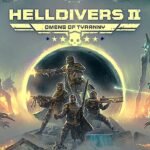YouTube TV is a streaming service that allows users to watch live television, on-demand videos, and record shows with cloud-based DVR. It offers access to over 100 channels, including major broadcast networks like ABC, NBC, CBS, FOX, and PBS, as well as popular cable channels. Subscribers can enjoy unlimited DVR storage, with recordings saved for up to nine months, and share their subscription with up to six accounts, allowing for three simultaneous streams.
Users may choose to cancel their YouTube TV subscription for various reasons:
- Cost Considerations: The subscription fee may be higher than some users are willing to pay, especially with recent price increases.
- Content Preferences: Some users might find that the available channels do not align with their viewing interests or that certain desired channels are unavailable.
- Alternative Streaming Options: With the rise of other streaming services offering competitive pricing and content, users might opt for alternatives that better suit their needs.
How to Cancel YouTube TV Subscription on Different Devices
Canceling your YouTube TV subscription varies depending on the device you’re using. Below are step-by-step guides for different platforms:
Cancel YouTube TV Subscription on Desktop (Web Browser)
Step 1: Open your web browser and navigate to tv.youtube.com
Step 2: Sign in to your YouTube TV account.
Step 3: Click on your profile picture in the top-right corner.
Step 4: Select “Settings” from the dropdown menu.
Step 5: Go to the “Membership” section.
Step 6: Click on “Manage” next to “YouTube TV.”
Step 7: Choose “Cancel Membership” and follow the on-screen instructions to confirm.
Note: After cancellation, you’ll retain access until your current billing period ends.
How to Cancel YouTube TV on iPhone & iPad (iOS Devices)
Step 1: Open the Safari browser on your device and visit tv.youtube.com.
Step 2: Sign in to your account.
Step 3: Tap on your profile picture in the top-right corner.
Step 4: Select “Settings.”
Step 5: Navigate to the “Membership” section.
Step 6: Tap “Manage” and then “Cancel Membership.”
Step 7: Follow the prompts to confirm your cancellation.
Note: Cancellation via the YouTube TV app isn’t supported; use a web browser instead.
Cancel YouTube TV Subscription on Android Devices
Step 1: Open the YouTube TV app on your Android device.
Step 2: Tap on your profile icon in the top-right corner.
Step 3: Select “Settings.”
Step 4: Go to the “Membership” section.
Step 5: Tap “Manage” and “Cancel Membership.”
Step 6: Confirm your cancellation by following the on-screen instructions.
Note: Ensure you cancel before your next billing date to avoid additional charges.
How to Cancel YouTube TV on Smart TVs and Streaming Devices
Step 1: Open the YouTube TV app on your Smart TV or streaming device.
Step 2: Navigate to the “Settings” menu, usually found under your profile icon.
Step 3: Select “Membership.”
Step 4: Choose “Manage Membership.”
Step 5: Click on “Cancel Membership.”
Step 6: Follow the prompts to confirm your cancellation.
Note: The interface may vary depending on your device model.
Important Considerations:
- Billing Cycle: After cancellation, you can continue accessing YouTube TV until your current billing period ends.
- Free Trials: If you’re on a free trial, cancel before it ends to avoid charges.
- Pausing Membership: If you’re uncertain about canceling, consider pausing your membership instead. This option is available in the “Membership” settings and allows you to resume later without setting up a new account.
Cancelling YouTube TV Free Trial Without Getting Charged
Canceling your YouTube TV free trial before it converts to a paid subscription is crucial to avoid unwanted charges. Here’s a simple, step-by-step guide to help you through the process:
Step 1: Open your web browser and go to tv.youtube.com.
Step 2: Sign in to your YouTube TV account using your Google credentials.
Step 3: Click on your profile picture located in the top-right corner of the screen.
Step 4: From the dropdown menu, select “Settings.”
Step 5: Navigate to the “Membership” section.
Step 6: Click on “Manage” next to “YouTube TV Membership.”
Step 7: Choose “Cancel Membership” and follow the on-screen instructions to confirm your cancellation.
Important Note: Ensure you complete these steps before your free trial period ends to prevent any charges. According to YouTube TV’s offer terms, you can cancel your trial at no charge before the trial ends.
Managing Your YouTube TV Membership: Pause vs. Cancel
Pausing your YouTube TV subscription offers a flexible alternative to cancellation, allowing you to temporarily suspend your membership without permanently ending it. Here’s how to pause your subscription and what to expect during the pause period:
How to Pause Your YouTube TV Subscription
Step 1: Open your web browser and navigate to tv.youtube.com.
Step 2: Sign in to your YouTube TV account.
Step 3: Click on your profile picture in the top-right corner and select “Settings.”
Step 4: Go to the “Membership” section.
Step 5: Click on “Manage” next to your Base Plan.
Step 6: Select “Pause Membership.”
Step 7: Use the slider to choose the pause duration (from 4 weeks to 6 months).
Step 8: Confirm your selection to initiate the pause.
Note: Your membership will automatically resume after the selected pause period.
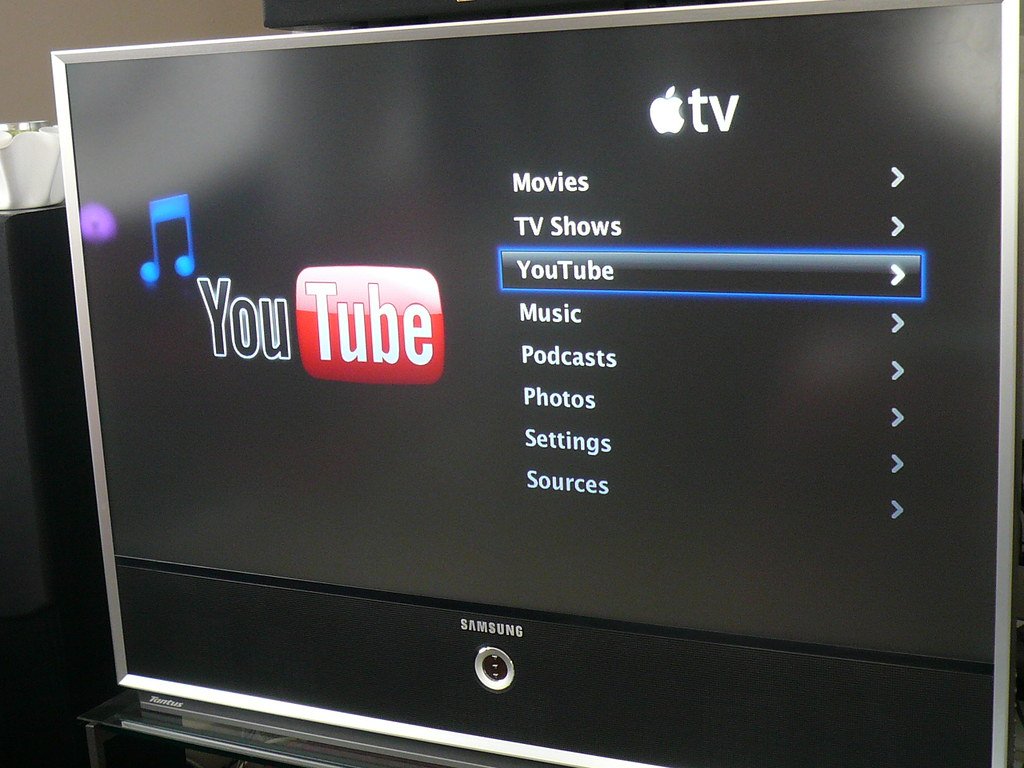
What Happens During and After Pausing Your Subscription
- Access to Content: While your membership is paused, you won’t have access to live TV, recorded programs, or any other YouTube TV features.
- DVR Recordings: Your existing recordings will be saved, but you won’t be able to watch or record new content during the pause.
- Billing: Billing is suspended during the pause period and automatically resumes when the pause ends.
- Resuming Early: You can manually resume your membership at any time before the pause period ends by going to the “Membership” section and selecting “Resume Membership.”
Pausing your YouTube TV subscription is a convenient option if you need a temporary break without losing your settings or preferences. This flexibility allows you to manage your viewing habits and budget effectively.
Common Issues & Troubleshooting When Cancelling YouTube TV
Canceling your YouTube TV subscription can sometimes present challenges. Below are common issues users may encounter and solutions to address them:
1. Difficulty Accessing Account Settings
Some users find it challenging to locate the cancellation option within their account settings. This difficulty can stem from unfamiliarity with the platform’s interface or navigation issues.
Solution: To cancel your YouTube TV subscription, sign in to your account and navigate to the YouTube TV settings page. Within the “Membership” section, select “Deactivate” or “Cancel membership” to initiate the cancellation process.
2. Being Charged After Cancellation
Some users report continued charges even after attempting to cancel their subscription. This issue may result from an incomplete cancellation process or overlapping billing cycles.
Solution: Verify that you received a cancellation confirmation email from YouTube TV after canceling. If charges persist, contact YouTube TV support for assistance.
3. Inability to Click on Profile Name
Users have reported issues with clicking on their profile name to access subscription management, which makes the process of canceling unresponsive.
Solution: Ensure you’re using an updated browser and try clearing your cache and cookies. If the problem persists, attempt the process on a different device or contact YouTube TV support for guidance.
4. Issues with Third-Party Billing Platforms
If you subscribed to YouTube TV through a third-party platform (e.g., Google Play Store), canceling directly through YouTube TV’s website may not be possible.
Solution: Cancel your subscription through the platform where you initially subscribed. For instance, if you subscribed via the Google Play Store, manage and cancel your subscription there.
5. Problems During Free Trial Cancellation
Canceling during a free trial may lead to immediate loss of access to YouTube TV services, which can be unexpected for some users.
Solution: Be aware that canceling during a free trial results in immediate termination of access. Plan your cancellation accordingly to utilize the full trial period.
YouTube Policies about Cancellation and Refund
Understanding YouTube TV’s cancellation and refund policies is essential to manage your subscription effectively. Here’s what you need to know:
1. Cancellation Policy
- Free Trial Cancellation: If you cancel during a free trial, you’ll lose access to YouTube TV (including any add-ons) immediately upon cancellation. citeturn0search2
- Paid Subscription Cancellation: You can cancel your YouTube TV subscription at any time. After cancellation, you’ll retain access to the service until the end of your current billing period.
2. Refund Policy
- General Refunds: YouTube TV does not typically offer refunds for partial billing periods. Once you cancel, your service continues until the end of the billing cycle, but no refunds are provided for unused time.
- Third-Party Subscriptions: Their refund policies apply if you subscribed to YouTube TV through a third-party provider (e.g., a mobile carrier or internet service provider). You’ll need to contact them directly to request a refund or for any billing inquiries.
- Requesting a Refund: In some cases, users have reported success in obtaining refunds by submitting a request through YouTube’s refund tool. To do this, visit YouTube’s refund page and follow the prompts. Refund approvals are not guaranteed and are evaluated on a case-by-case basis.
Popular Alternatives to YouTube TV
Exploring alternative streaming services can help you find a platform that better suits your preferences and budget. Below are some popular alternatives to YouTube TV:
1. Hulu + Live TV
- Overview: Offers a combination of live TV channels and access to Hulu’s extensive on-demand library.
- Features:
- Over 85 live channels, including sports, news, and entertainment.
- Access to Hulu’s original content and on-demand shows.
- Includes Disney+ and ESPN+ in the subscription.
- Pricing: Starts at $69.99 per month.
2. Sling TV
- Overview: Provides a budget-friendly, customizable streaming service with flexible channel packages.
- Features:
- Two primary packages: Sling Orange and Sling Blue, each offering different channel lineups.
- Option to combine both packages for a broader selection.
- Add-on packages available for sports, kids, news, and more.
- Pricing:
- Sling Orange or Sling Blue: $40 per month.
- Combined package: $55 per month.
3. FuboTV
- Overview: Known for its extensive sports coverage, FuboTV also offers a wide range of entertainment and news channels.
- Features:
- Over 100 live channels, including sports, news, and entertainment.
- Cloud DVR with up to 1,000 hours of storage.
- Streaming on multiple devices simultaneously.
- Pricing: Starts at $74.99 per month.
4. Tubi
- Overview: A free, ad-supported streaming service offering a vast library of movies and TV shows.
- Features:
- Over 30,000 movies and TV episodes.
- Accessible on various devices, including Amazon Fire Stick, Roku, smartphones, and laptops.
- No subscription required; content is free with ads.
- Pricing: Completely free.
5. PeerTube
- Overview: A decentralized, open-source video hosting network that allows users to host and share videos across interconnected servers.
- Features:
- Decentralized platform without a central authority.
- Users can create and manage their own instances.
- Supports peer-to-peer technology to reduce server load.
- Pricing: Free to use; hosting costs depend on the server provider.
Frequently Asked Questions
1. Can I cancel my YouTube TV subscription during a free trial?
Yes, you can cancel your YouTube TV subscription during the free trial period. However, be aware that canceling during the trial will result in immediate loss of access to all YouTube TV features, including live TV and recorded programs. Ensure you cancel before the trial ends to avoid any charges.
2. Will I receive a refund after canceling my YouTube TV subscription?
YouTube TV generally does not offer refunds for partial billing periods. After cancellation, you’ll retain access to the service until the end of your current billing cycle, but no refunds are provided for unused time.
3. How can I access my recordings after canceling YouTube TV?
Upon cancellation, your access to recorded programs continues until the end of your billing period. After this period, you will lose access to all recordings. It’s advisable to watch any important recordings before your subscription expires.
4. Can I pause my YouTube TV subscription instead of canceling it?
Yes, YouTube TV offers an option to pause your membership for up to six months. During this pause, you won’t have access to live TV or recorded content, but your recordings will be saved. You can resume your membership at any time during the pause period.
5. How do I cancel my YouTube TV subscription on different devices?
- On a Computer:
- Visit tv.youtube.com and sign in.
- Click on your profile picture and select “Settings.”
- Navigate to the “Membership” section.
- Click “Manage” next to your Base Plan and choose “Cancel.”
- On an iPhone or iPad:
- Open the YouTube TV app and tap your profile photo.
- Go to “Settings,” then “Membership.”
- Tap “Manage” and then “Cancel.”
- Confirm your cancellation.