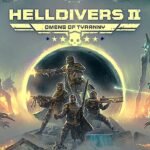YouTube playlists are groups of videos organized by topic, mood, or theme. Many people enjoy watching a series of related videos without having to search for each one. However, sometimes users prefer to convert these video playlists into MP3 files so they can listen to just the audio. This is especially useful when they want to enjoy music or spoken content without using much data or when they are offline.
Why Convert YouTube Playlists to MP3?
- Offline Listening: Converting playlists to MP3 lets you listen to your favorite songs or podcasts without needing an internet connection.
- Saving Bandwidth: Audio files are usually much smaller than video files. This means you can save on data usage, which is very helpful if you have a limited data plan.
- Creating Personal Music Libraries: By converting playlists into MP3, you can build your own collection of songs or educational content that you can access anytime, even when you’re not connected to the internet.
Legality and Ethical Considerations:
- It’s important to know that downloading videos or audio from YouTube can sometimes go against YouTube’s rules. Many videos are protected by copyright, and copying them without permission might be illegal.
- Always think about the rights of the creators. If you decide to convert a playlist, make sure you’re doing it for personal use and not sharing it without the proper rights.
Best Methods to Download YouTube Playlist to MP3
There are three main ways you can convert a YouTube playlist to MP3. Each method has its own benefits and challenges. Let’s break them down:
A. Using Online YouTube Playlist to MP3 Converters
Online converters are websites that let you convert YouTube playlists to MP3 without installing any software.
Pros of Online Converters:
- No Installation Needed: You just visit the website.
- Easy to Use: Just paste the playlist URL and click a button.
- Works on Any Device: You can use them on a computer, tablet, or smartphone.
Cons of Online Converters:
- Ads and Pop-Ups: Many sites show lots of ads.
- Limited Features: They might not let you choose advanced settings.
- Speed and Quality Issues: Conversion might be slow and audio quality can be lower.
Step-by-Step Guide to Convert Online:
- Find Your Playlist: Open YouTube, go to your playlist, and copy the URL.
- Visit an Online Converter: For example, websites like YTMP3 or Loader.to.
- Paste the URL: Place the copied URL in the converter’s input box.
- Choose Format and Quality: Pick MP3 and select a quality option (if available).
- Start Conversion: Click the “Convert” button.
- Download the Files: After conversion, click “Download” to save your MP3 files.

B. Desktop Software for Downloading YouTube Playlists as MP3
Desktop software is installed on your computer. It usually offers more control and better audio quality. Some popular software options are:
- 4K Video Downloader
- Freemake Video Downloader
- Any Video Converter
These programs often support batch downloads, meaning you can convert many videos at once, and they allow you to choose different audio qualities and file formats.
Comparison Table:
| Feature | 4K Video Downloader | Freemake Video Downloader | Any Video Converter |
| Batch Downloads | Yes | Yes | Yes |
| Audio Quality Options | High (up to 320kbps) | Good (up to 256kbps) | Customizable |
| Format Options | MP3, M4A, etc. | MP3, WAV, etc. | MP3, AAC, FLAC, etc. |
| User-Friendly Interface | Yes | Easy to use | Easy to use |
| Free Version Available | Yes | Yes (with limits) | Yes |
How to Use Desktop Software:
- Download and Install: Get your chosen software from its official website.
- Copy Playlist URL: Open YouTube, go to your playlist, and copy its URL.
- Paste the URL: Open the software and paste the URL into the input box.
- Select Output Options: Choose MP3 as your format and set the desired quality.
- Start Conversion: Click the “Download” or “Convert” button.
- Access Your Files: After conversion, find your MP3 files in the output folder.
C. Mobile Apps for Converting YouTube Playlists to MP3
Mobile apps let you convert YouTube playlists on your Android or iOS device. They are very handy if you want to download music while on the go.
How to Download on Mobile:
- Install a Trusted App: Look for apps like TubeMate or SnapTube on Android. For iOS, you might need apps that work with shortcuts or use a web service.
- Open the App: Launch the app on your phone.
- Find Your Playlist: Use the app’s built-in browser or paste the playlist URL.
- Choose Output Format: Select MP3 and set quality if options are provided.
- Download: Start the conversion process and wait for the files to download.
Safety Tips for Mobile Apps:
- Download from Official Sources: Use trusted app stores like Google Play or the App Store.
- Read Reviews: Check what other users say about the app.
- Watch Out for Ads: Some apps may show many ads; consider apps with fewer interruptions.
How to Convert YouTube Playlists to MP3 with High Quality
When you want to listen to your favorite YouTube playlists with great sound quality, it’s important to pick the right converter and settings. Here’s how you can do that.
A. Choosing the Right MP3 Converter for YouTube Playlists
When picking an MP3 converter, think about these factors:
- Speed: How fast does it download and convert?
- Quality: Does it let you choose different quality levels?
- File Size: Higher quality files are larger.
- Batch Processing: Can it convert many videos at once?
Below is a table that summarizes these key points:
| Factor | What It Means | Why It Matters |
| Speed | How quickly the tool converts videos to MP3. | Saves time, especially with long playlists. |
| Quality Options | Choices like 128kbps, 192kbps, and 320kbps. | Higher quality sounds better but makes bigger files. |
| File Size | The amount of storage each MP3 file uses. | Affects storage on your computer or device. |
| Batch Processing | Ability to convert multiple videos at once. | Useful if you have many videos in a playlist. |
Differences Between MP3 Bitrates
MP3 files come in different bitrates. Here’s a simple comparison:
| Bitrate | Audio Quality | File Size | Best For |
| 128kbps | Fair quality; may lose some details | Smaller, easier to store | Casual listening or podcasts |
| 192kbps | Better quality with more detail | Moderate size | Good balance for music and storage |
| 320kbps | Highest quality, clear and rich | Larger file size | Music where sound quality is very important |
B. Step-by-Step Guide to Convert a YouTube Playlist into MP3
Follow these simple steps to convert your playlist:
- Find and Copy the Playlist URL:
- Open YouTube and go to the playlist you want.
- Copy the URL from the browser’s address bar.
- Select the Desired Format and Bitrate:
- Open your MP3 converter (desktop software, online tool, or mobile app).
- Choose MP3 as the output format.
- Pick the bitrate (128kbps, 192kbps, or 320kbps) based on your quality needs.
- Download and Organize Your MP3 Files:
- Start the conversion process.
- Wait for the tool to download all videos as MP3.
- Save the files to a folder on your computer for easy access later.
Here’s a table outlining these actionable steps:
| Step | Action | Tip |
| Step 1: Get Playlist URL | Open YouTube, find your playlist, and copy the URL. | Make sure the URL starts with “https://”. |
| Step 2: Choose Format & Bitrate | In the converter, select MP3 and set your desired bitrate (128/192/320). | Higher bitrate = better sound, larger file size. |
| Step 3: Download & Organize | Click “Convert” or “Download” and save your MP3 files in one folder. | Create a folder named “My YouTube MP3s” for neatness. |
Bulk Downloading Full YouTube Playlists as MP3
Downloading an entire YouTube playlist in one go can make your life a lot easier. Instead of converting one video at a time, bulk downloading lets you get all your favorite songs at once. This is especially helpful if you have a big music collection to manage.
Why Bulk Downloading YouTube Playlists Is Useful
Bulk downloading is useful for two main reasons:
- Saving Time:
Instead of waiting for each song to download and convert separately, you can download the whole playlist in one click. This means you get all your songs faster! - Managing Large Music Libraries Efficiently:
When you download an entire playlist, the tool often automatically organizes your files into folders. This makes it easier to find and play your music later.
Top Tools for Whole YouTube Playlist to MP3 Conversion
When it comes to bulk downloading, some tools stand out because they let you download multiple videos at once. They include features like multi-threaded downloads (converting several videos simultaneously), auto-tagging (automatically adding song titles, artists, etc.), and folder organization (keeping your files neat).
Below is a comparison table of some popular tools:
| Tool Name | Multi-Threaded Downloads | Auto-Tagging | Folder Organization | One-Click Download | Platform |
| 4K Video Downloader | Yes | Yes | Yes | Yes | Windows, Mac, Linux |
| Freemake Video Downloader | Yes (limited) | Partial | Yes | Yes | Windows |
| Any Video Converter | Yes | Yes | Yes | Yes | Windows, Mac |
| TunePat YouTube Music Converter | Yes | Yes | Yes | Yes | Windows, Mac |
How to Bulk Download an Entire YouTube Playlist to MP3 in One Click
Here’s a simple step-by-step guide for bulk downloading:
- Copy the Playlist URL:
Open YouTube, go to your favorite playlist, and copy the URL from the address bar. - Open Your Bulk Downloader:
Launch the tool you have chosen (like 4K Video Downloader or TunePat). - Paste the URL:
In the program, paste the playlist URL into the input box. - Select Output Settings:
Choose MP3 as the output format and set your desired bitrate (for example, 320kbps for high quality). - Start the Download:
Click the “Download” or “Convert” button. The tool will then download all videos in the playlist at once using multiple threads. - Organize Your Files:
Once the download is complete, the tool may automatically sort your MP3 files into a designated folder for easy access.
YouTube to MP3 Playlist
Sometimes you just want to quickly convert an entire YouTube playlist to MP3 files without any fuss. This method is especially useful if you want an online solution that doesn’t require installing extra software. You can simply paste the playlist link into an online converter, and it will process all the videos for you.
What Is a YouTube to MP3 Playlist Converter?
A YouTube to MP3 playlist converter is a tool (online or desktop) that lets you convert every video in a playlist into MP3 files at once. Instead of converting one video at a time, the tool reads the playlist link, shows you all the songs, and then converts them—sometimes with just one click.
Key Features to Look For
When choosing a YouTube to MP3 playlist converter, keep these points in mind:
- Ease of Use: A simple interface that lets you paste the playlist URL and start the conversion.
- Batch Conversion: The ability to process all videos in the playlist together.
- Output Quality: Options to choose between different audio bitrates (e.g., 128kbps, 192kbps, or 320kbps).
- Online vs. Desktop: Online tools are easy to access but may show ads; desktop software usually offers more features and better quality.
How to Convert a YouTube Playlist to MP3 Online
Here’s a simple step-by-step guide using an online converter:
- Copy the Playlist URL:
Open YouTube, find your playlist, and copy its URL from the address bar. - Visit an Online Converter:
Go to a website like YTMP3, Loader.to, or a similar service. - Paste the URL:
In the converter’s input box, paste the copied playlist URL. - Select MP3 Format:
Choose MP3 as the output format and, if available, pick your desired bitrate. - Start the Conversion:
Click the “Convert” or “Download” button. The tool will display the list of videos and begin processing them. - Download the Files:
Once the conversion is finished, download all MP3 files to your computer.
How to Convert a YouTube Playlist to MP3 Using Desktop Software
If you need more control and better quality, desktop software is a great option. Follow these steps:
- Copy the Playlist URL:
As before, copy the URL of your YouTube playlist. - Open Your Converter:
Launch your chosen desktop software (like 4K Video Downloader, Freemake Video Downloader, or Any Video Converter). - Paste the URL:
Paste the URL into the program’s input box. - Choose Output Options:
Select MP3 as your format and set the bitrate (e.g., choose 320kbps for high quality). - Start the Conversion:
Click the “Download” or “Convert” button. The software will process all videos together using batch conversion. - Organize Your Files:
Once done, the software may automatically save your MP3 files into a folder so that you can easily find and play them later.
YouTube Music Playlist to MP3
YouTube Music is a special part of YouTube focused on music. Converting a YouTube Music playlist to MP3 lets you save your favorite songs for offline listening. This section explains how you can do this on both desktop computers and mobile devices.
A. Downloading YouTube Music Playlists on Windows & Mac
Desktop software can offer extra features and high-quality sound. Here’s how you can convert your YouTube Music playlist to MP3 on a computer:
- Copy the Playlist URL:
Open YouTube Music, find your playlist, and copy the URL from the browser’s address bar. - Launch Your Converter Tool:
Use a desktop tool that supports YouTube Music (for example, TunePat YouTube Music Converter or 4K Video Downloader). - Paste the URL and Set Options:
In the tool, paste the playlist URL. Choose MP3 as the output format and select your desired bitrate (128kbps, 192kbps, or 320kbps). - Start the Conversion:
Click “Convert” or “Download” to process the entire playlist at once. The software may use batch processing to save you time. - Organize Your Files:
Once converted, your MP3 files will be stored in a folder automatically, making it easy to find and play your music later.
B. Downloading YouTube Music Playlists on Android & iOS
Mobile apps let you convert playlists on the go. Follow these steps for a smartphone:
- Install a Trusted App:
Choose an app like TubeMate, SnapTube, or iTubeGo that supports downloading YouTube Music playlists. - Copy or Open the Playlist:
Open the YouTube Music app on your phone, find your playlist, and copy its link (or use the built-in browser in the downloader app). - Select MP3 and Quality:
Within the app, choose MP3 as the format and set the audio quality you prefer. - Download the Playlist:
Start the download. The app will process all songs from the playlist and save them on your device. - Access and Organize:
Your downloaded files will appear in the app’s library or a designated folder on your phone, making it easy to listen to them offline.
Comparison: Desktop vs. Mobile Converters
The table below compares using a desktop converter with mobile apps for converting YouTube Music playlists to MP3:
| Method | Ease of Use | Output Quality Options | Batch Processing | Supported Platforms |
| Desktop Converter | Simple interface with mouse clicks | High quality (up to 320kbps) | Yes – convert many songs at once | Windows, macOS |
| Mobile Apps | Touch-friendly and intuitive | Good quality options available | Yes – though sometimes with limits | Android, iOS |
Conclusion
Downloading YouTube playlists to MP3 is a convenient way to enjoy content offline, but it’s important to use safe and legal methods. Whether using online converters, desktop software, or mobile apps, choosing the right tool ensures high-quality MP3 downloads. By following best practices, users can efficiently convert, organize, and enjoy their favorite YouTube playlists on any device.
Frequently Asked Questions (FAQs)
1. Is it legal to download YouTube playlists as MP3?
Understanding YouTube’s terms of service and copyright laws.
2. What is the best free YouTube playlist to MP3 converter?
A comparison of top-rated tools for free playlist conversion.
3. How can I download an entire YouTube playlist in MP3 format?
Step-by-step guide for bulk downloading full YouTube playlists.
4. What is the best quality for YouTube to MP3 conversion?
Explanation of 128kbps, 192kbps, and 320kbps audio quality.
5. Can I download YouTube music playlists to MP3 on my phone?
Recommended apps and methods for Android and iOS users.